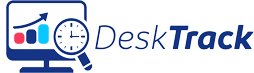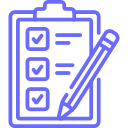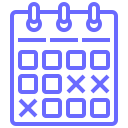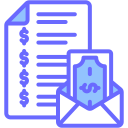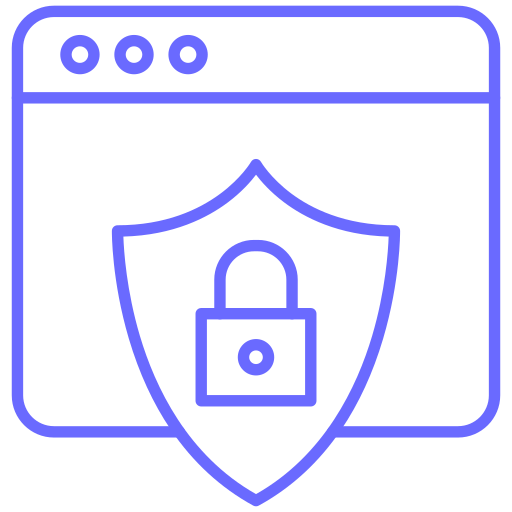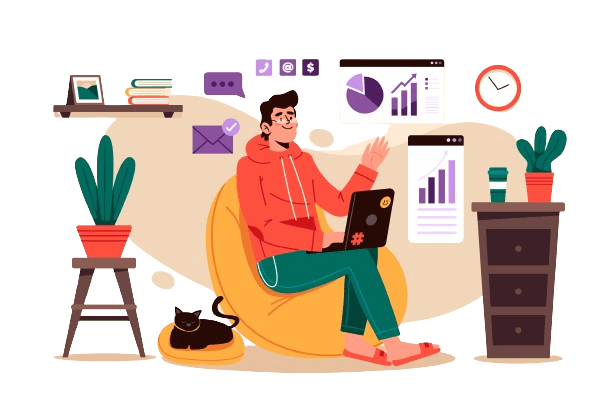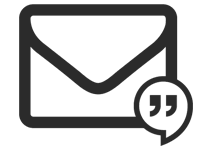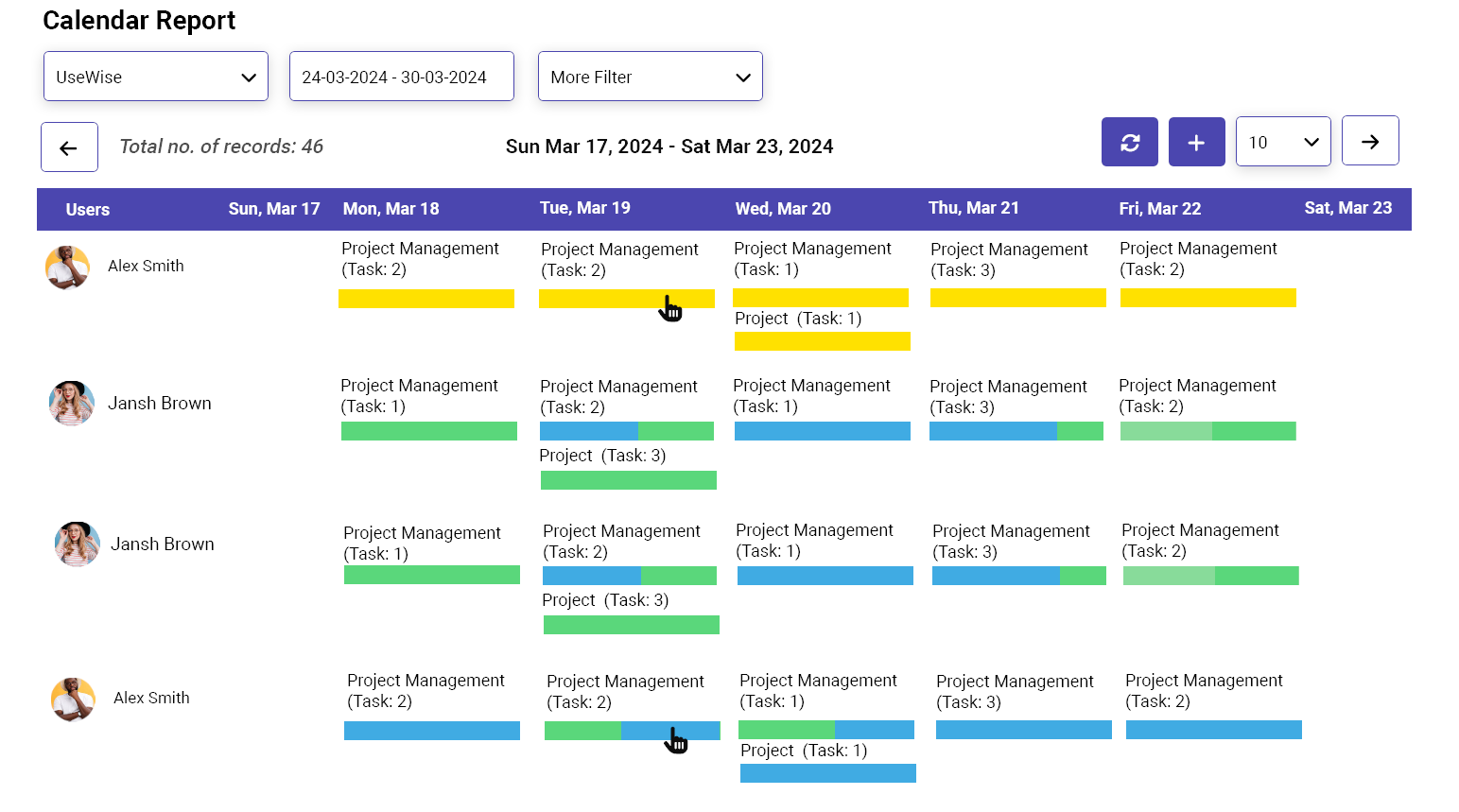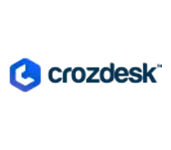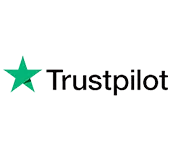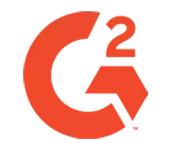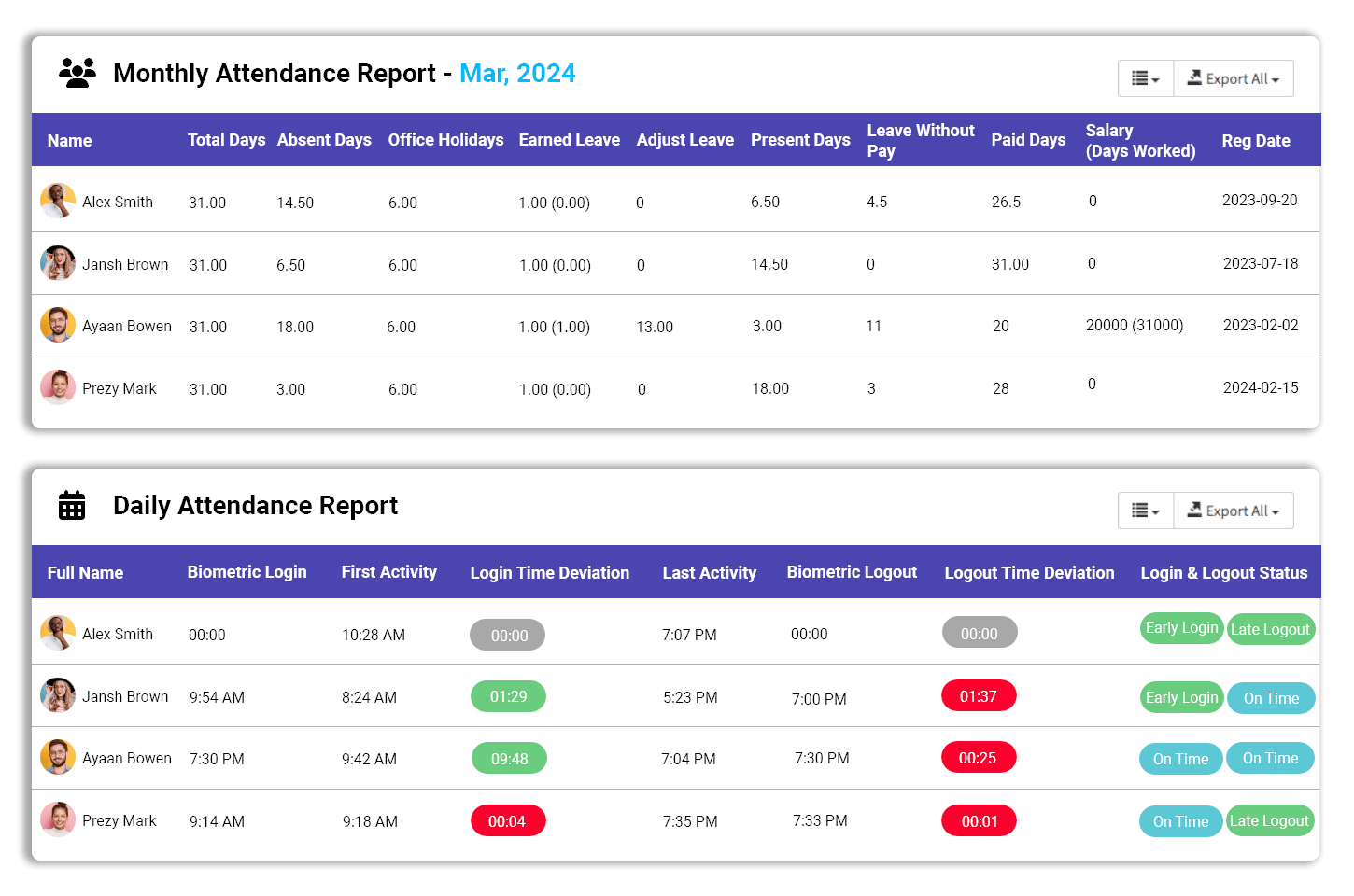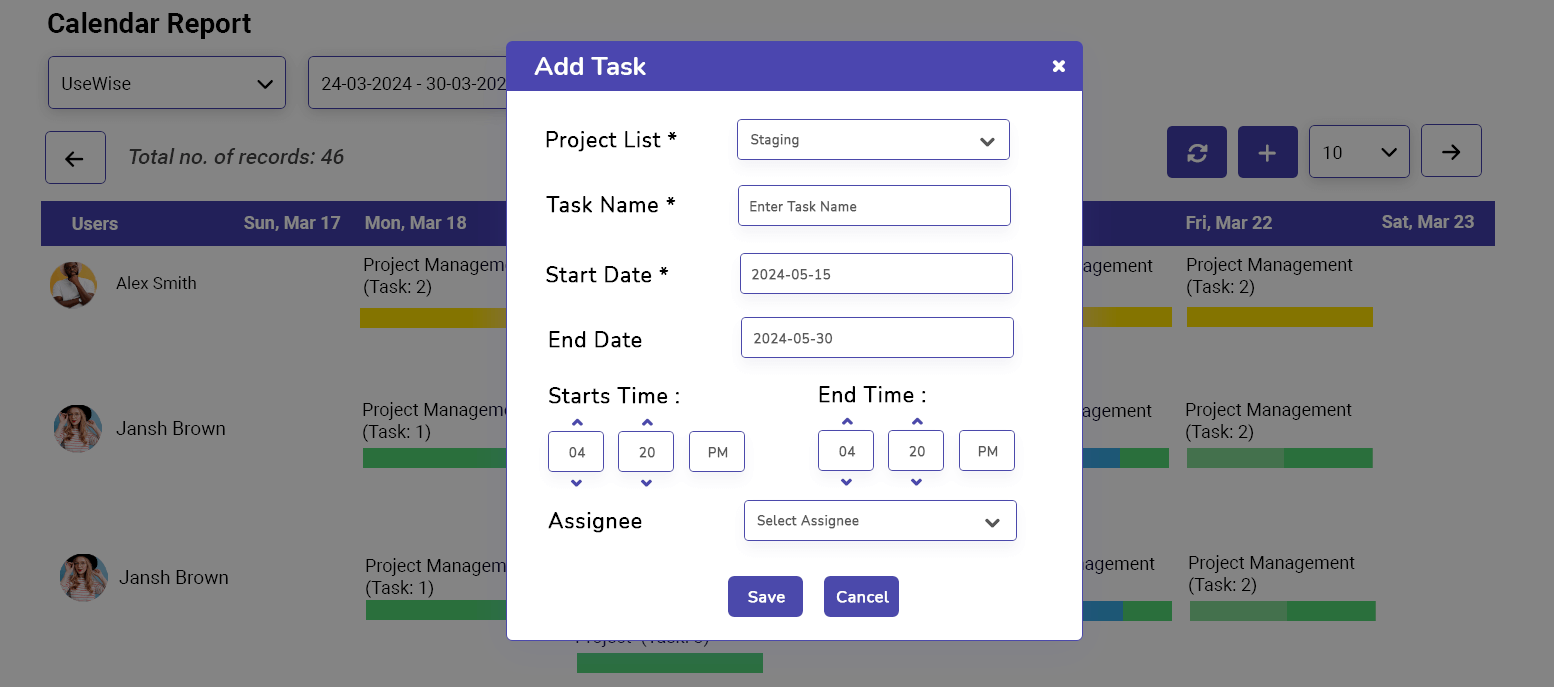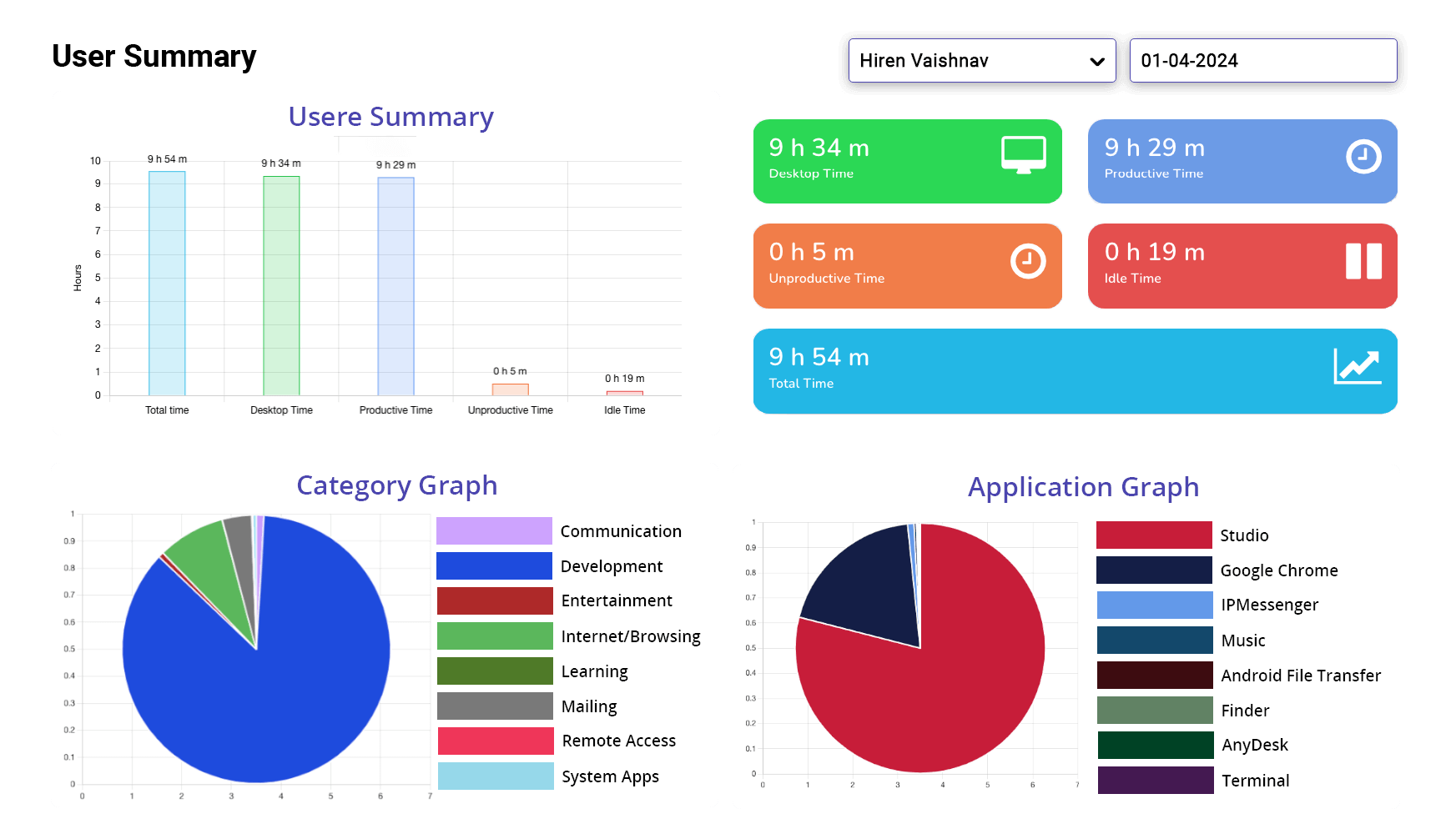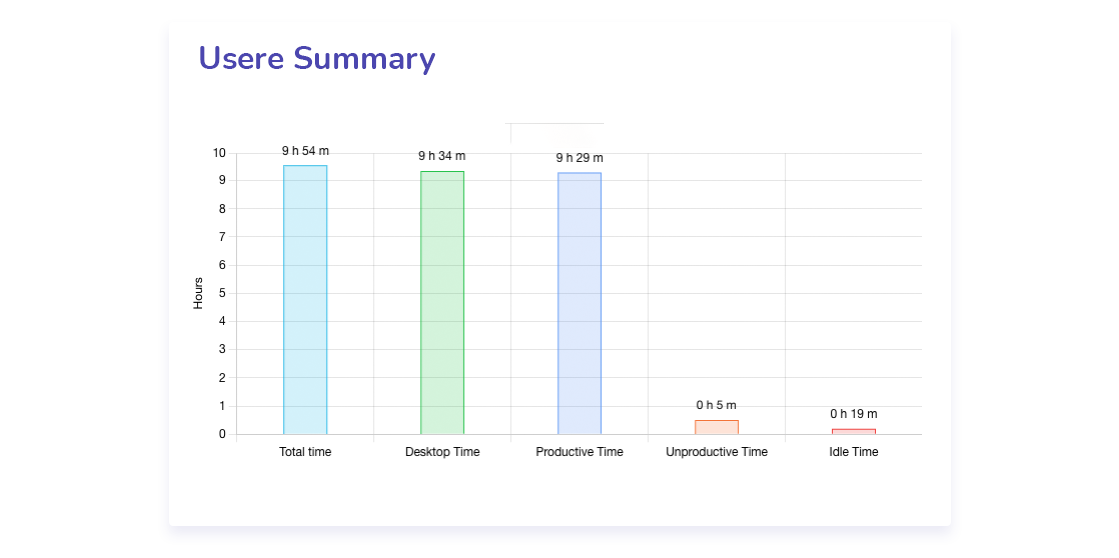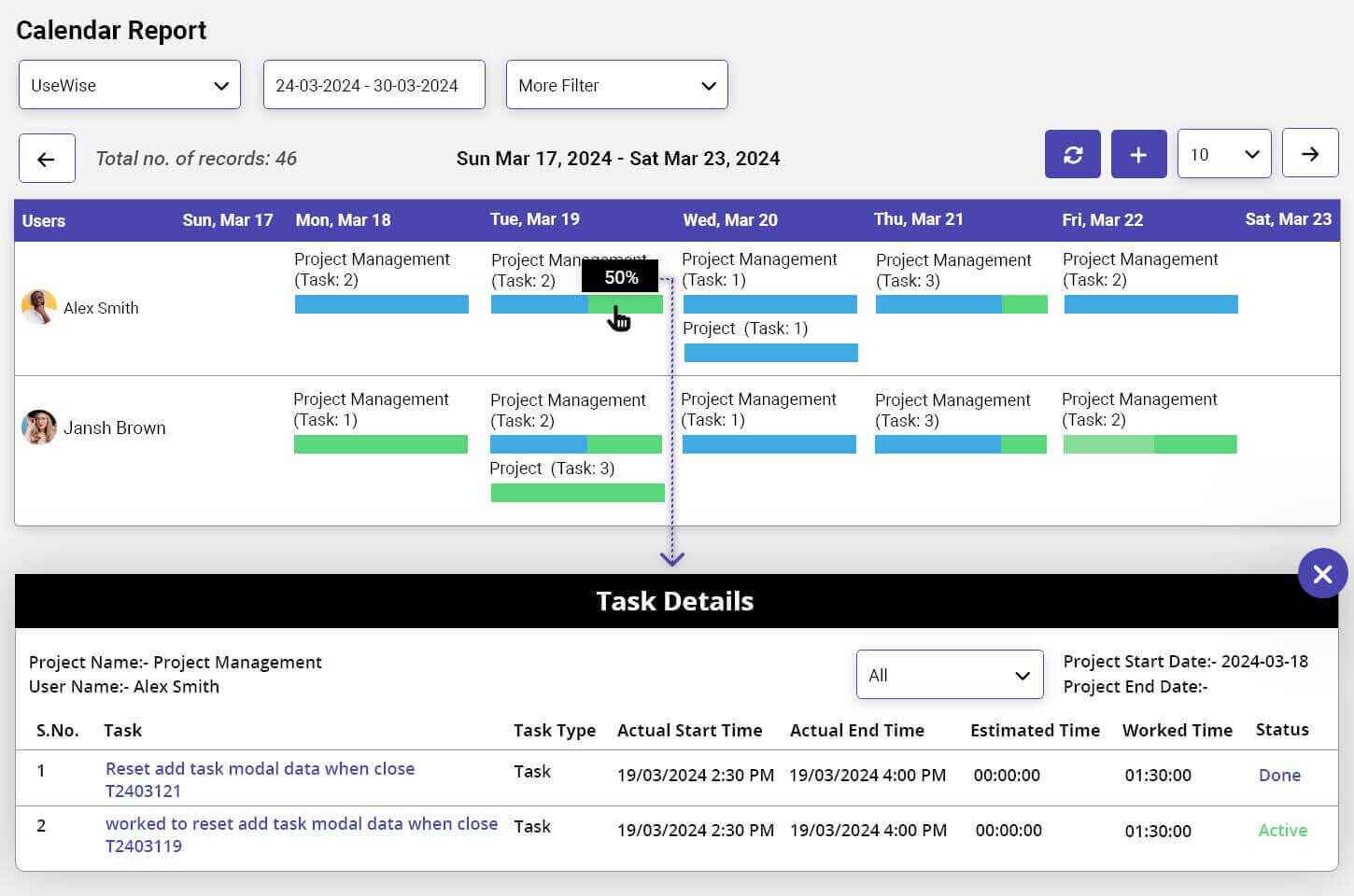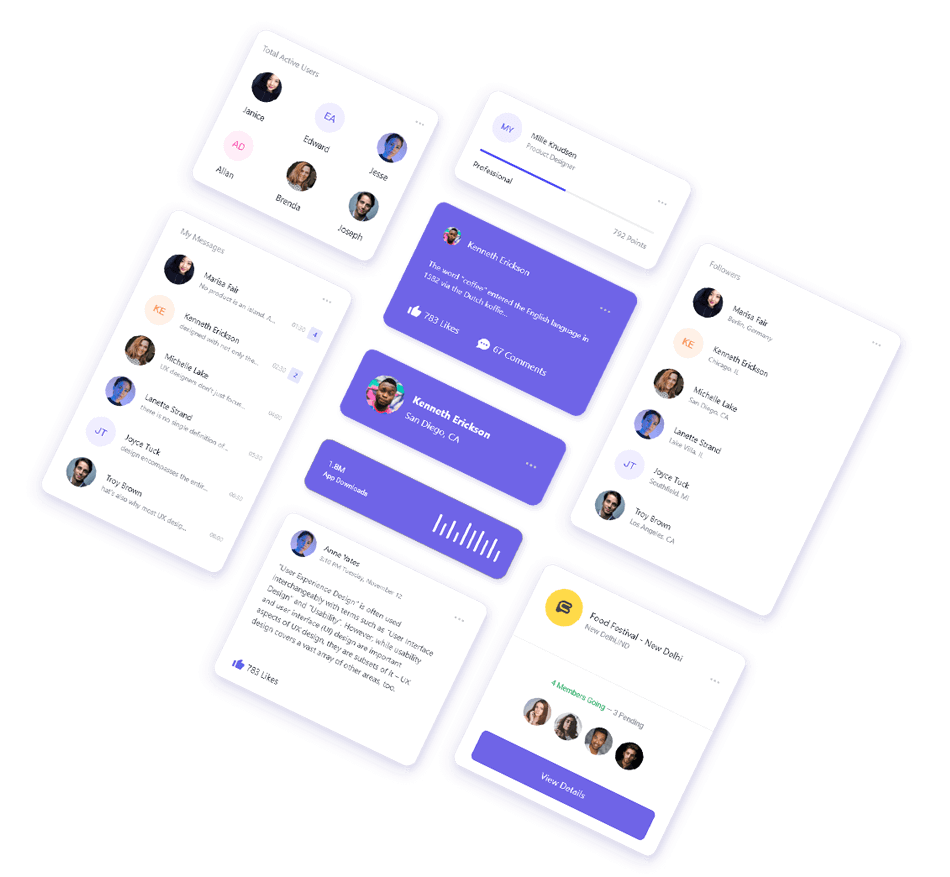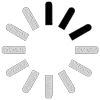Calendar Integration for Added Functionality
Get notified about task schedules on the go with our recent integration with Alexa.
Employees
will get voice notifications to remind them about
which task they have to start at a
particular time for better organizations.
Managers can easily set these options from the
interface including the voice message.